For those who find out this cool stuff and play in Windows XP before, you will found out the setting in Windows Vista for this OEM Branding is totally different compare to Windows XP.
Let me make it simple...
Copy the statement below and paste into Notepad:
Windows Registry Editor Version 5.00
[HKEY_LOCAL_MACHINE\SOFTWARE\Microsoft\Windows\CurrentVersion\OEMInformation]
"Logo"="Your Logo Path
"Manufacturer"="Your Manufacturer
"SupportHours"="Your Support Hours
"supportPhone"="Your Support Phone
"SupportURL"="Your Support URL
"Model"="Your Model
**You will need to create a picture with 96x96 pixel and save it as OEMLOGO.bmp. The picture file should be saved in %windir%\system32 folder. In this case, your logo path will be: C:\\Windows\\System32\\OEMLogo.bmp
Save as
Double click on the OEMInfo.reg and the system will ask for confirmation to modify the entry in your regisry. Press OK to continue.
Once done, you will see the effect as below:
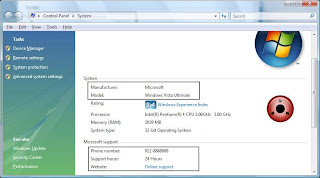
Now you will find out an additional information has been added into your System Properties
Enjoy!!!
Related Topic:
Changing OEM Branding Logo for Windows Vista Part 2
No comments:
Post a Comment